Question: Now that I’ve added annotation sources for my sample, filtered down to a list of interesting variants, flagged those variants and generated a clinical report, can I save or copy the annotation sources and filters for use on another sample?
Short Answer: Yes!
Long Answer: VarSeq was created with ease and efficiency in mind. In VarSeq, once you’ve defined a workflow (added annotation sources, created a filter chain and set thresholds on your filters), you can save your entire workflow and settings as a template. Saving your workflow as a template maintains all information from the workflow. This includes annotation sources that have been added, filter chain and thresholds, report template settings and even the organization of your views.
To save a project or workflow as a template, choose File > Save Project as Template from the VarSeq file menu.
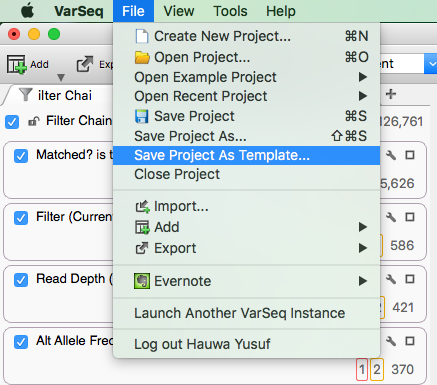
In the resulting dialog, you can add details to your Template such as a name and description, as well more advanced details such as a series name, version, author, etc. (See the screen shot below for more options).
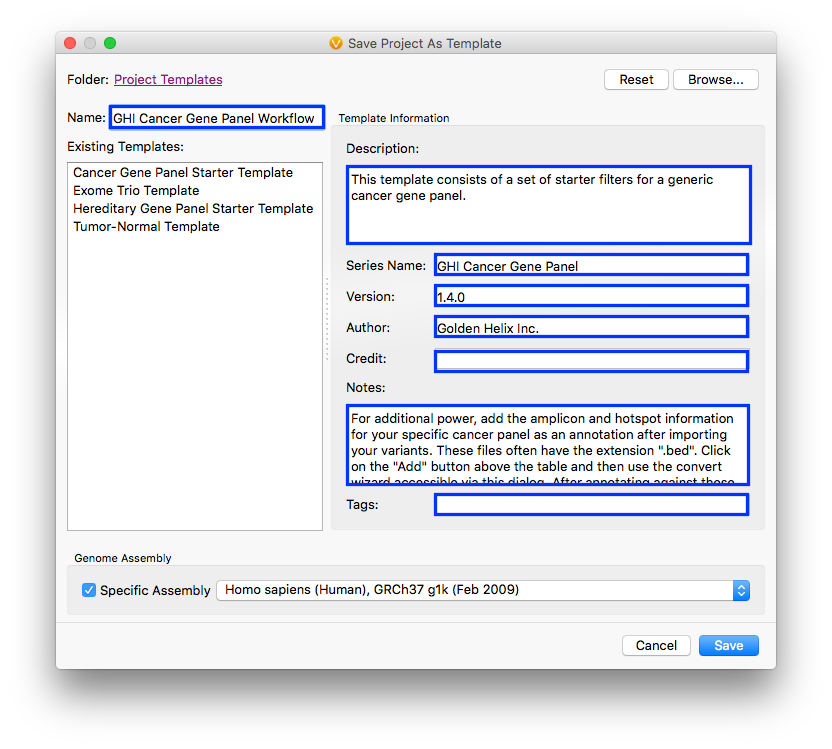
Once your project has been saved as a template, the next time you need to run a sample through a particular workflow, you can create a new VarSeq project with the saved template. Choose File > Create a New Project.
In the resulting dialog, choose the project template that you’ve created from the list on the left, and provide a name for the project. Once you select OK, you can then select the sample files to import along with any sample information file or BAM files for your sample.
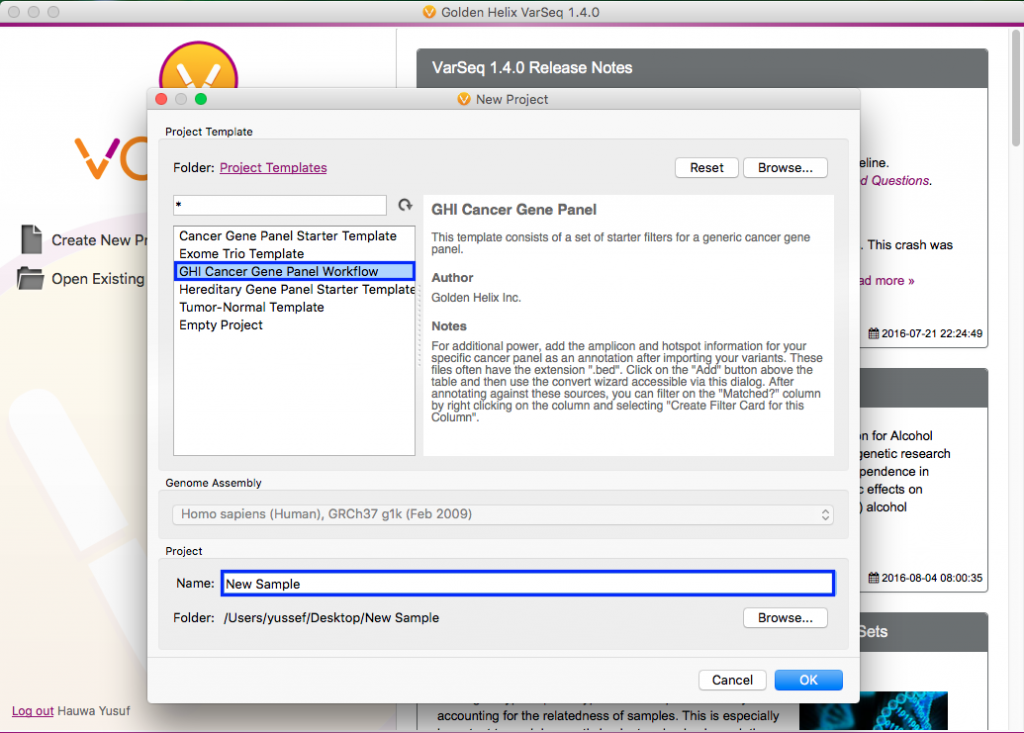
Once your sample files have been imported, VarSeq will automatically add all the annotation sources from your template and create filter cards with the same thresholds you had set in your saved template. The resulting table is your list of filtered variants. You can then flag these variants and generate a clinical report.
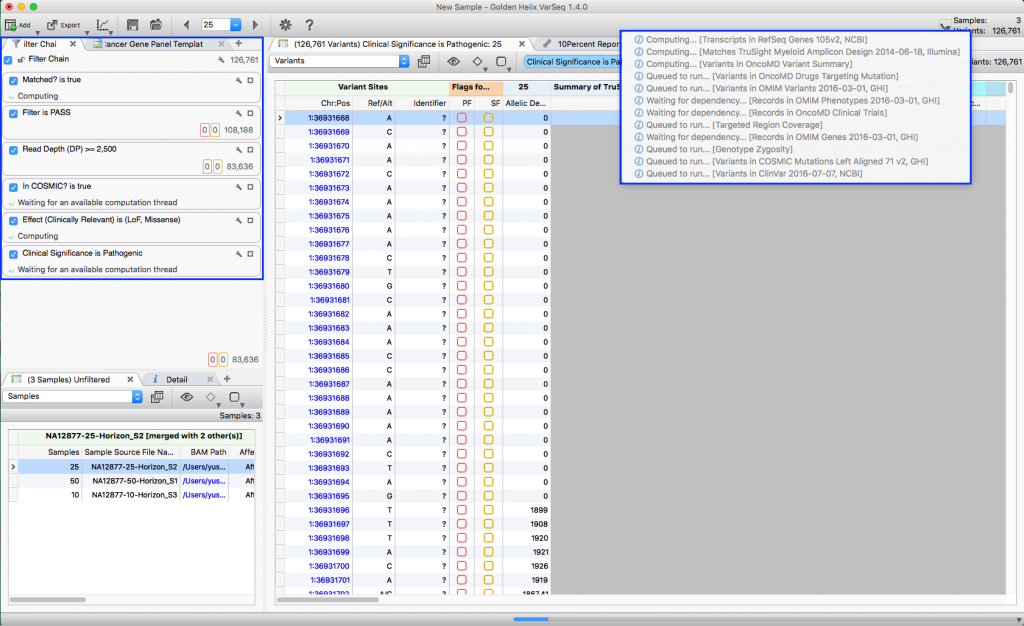
With the addition of VSPipeline (our command line tool for high throughput users), you can automate the analysis of a sample from VCF to Clinical report without ever opening up the VarSeq User Interface. Please check out our recent VSPipeline Webcast to see how: http://goldenhelix.com/resources/webcasts/using-reports-in-gene-panel-pipeline/index.html
But what if you want to update your workflow?
Updating your workflow template is very simple in VarSeq. Simply make the desired changes in your current project and re-save that project as a Template with the same Name. When you use a template in VarSeq, your project is not locked down to the parameters of that template. You can add or remove annotation sources and filter cards, change filter card thresholds and make changes to your workflow at any time.
As always, if you have any questions or need assistance creating and using a repeatable workflow in VarSeq, please contact us at support@goldenhelix.com.