Generating a clinical report is the final step of most NGS pipelines and is important as it relays results and information to legacy systems, physicians and ultimately the patient. As reporting is a valuable process, Golden Helix offers reporting capabilities according to the ACMG and AMP guidelines but also as a standalone feature in VSReports. VSReports is a platform that allows users to integrate customizations to create branded and styled reports to match those required by the lab. In addition, this feature can automatically pull in patient phenotypic and clinical variant information, which prevents errors that may arise from copy and pasting and alleviates the manual fatigue of report generation. To help users become more acquainted with this feature we have an updated VSReport tutorial.
The foundation of this tutorial allows for users to customize reports using the report template folder, which contains the template.tpl and report.js files. These files contain the primary code needed for report customizations and with basic scripting features such as Notepad++, Visual Studio Code or related platforms, users can create customized lab reports.
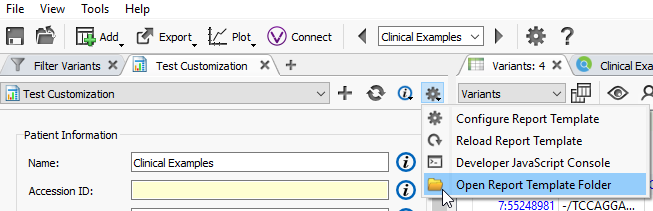
Figure 1: Report template folder containing files for report customizations
With VarSeq’s reporting capabilities, users can incorporate patient and sample level information automatically by associating a manifest text file either on import or in the project by going to File>Set Sample fields>From Text file. As you can see in the image below, there are a variety of patient and sample fields available in our premade templates. To populate these fields automatically requires an excel or text file with rows containing the sample names and columns containing the headers that correlate to the desired fields in the template. However, the column headers need to correlate to the alias present in the report.js file. As an example, the template interface shows a field for “Date of Birth” but the column header in the text file would need to be DOB as indicated in the report.js file, Figure 3.

Figure 2: Patient and Sample information fields that can be populated automatically using a text file
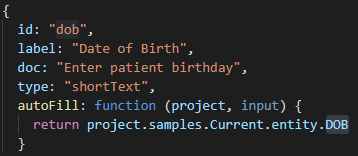
Figure 3: Required labeling in manifest text file to populate report template: DOB
The updated tutorial also illustrates how VarSeq users can integrate VSReports into their clinical workflows with topics including:
- Exploring the Report View Interface and layout
- Creating recordsets to flag variants to be pulled into the report
- Customizing fields to pull information from annotation sources
The additional benefit of VSReports is that once you have created your customizations, you can save it as a template. Then the next time you evaluate a sample and identify clinically relevant variants, all you need to do is open the customized template and the data will populate automatically. Furthermore, this tutorial also discusses how reports can not only be rendered in HTML and PDF format, but VSReports also provides the ability to render in XML, JSON and CSV.
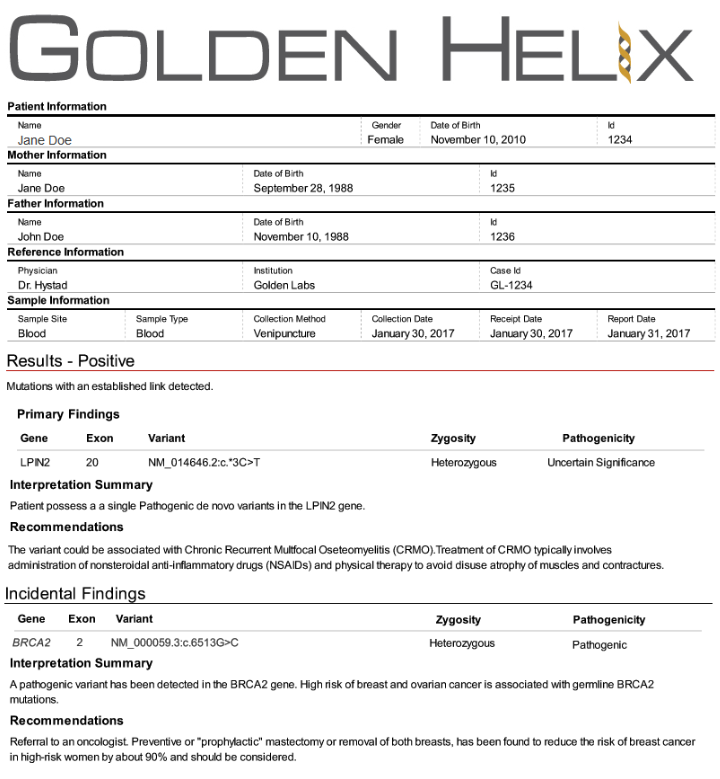
Figure 3: Example report with unique customizations
In combination with the ability to quickly identify clinically relevant variants in VarSeq, VSReports offers the final touches to the NGS analysis. The tutorial is a great starting point for any lab that is interested in rendering reports outside of VSClinical. If you have any questions about the tutorial of VSReports you can reach out to support@goldenhelix.com and we will be sure to provide you with answers.