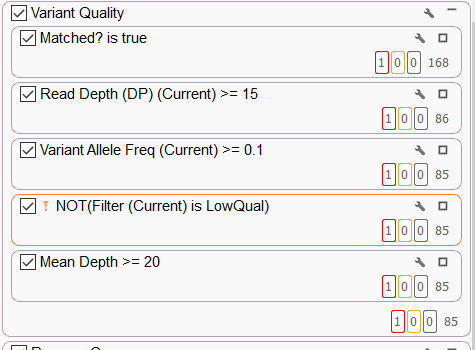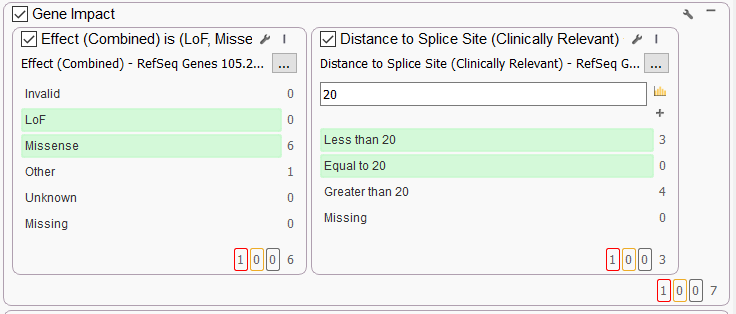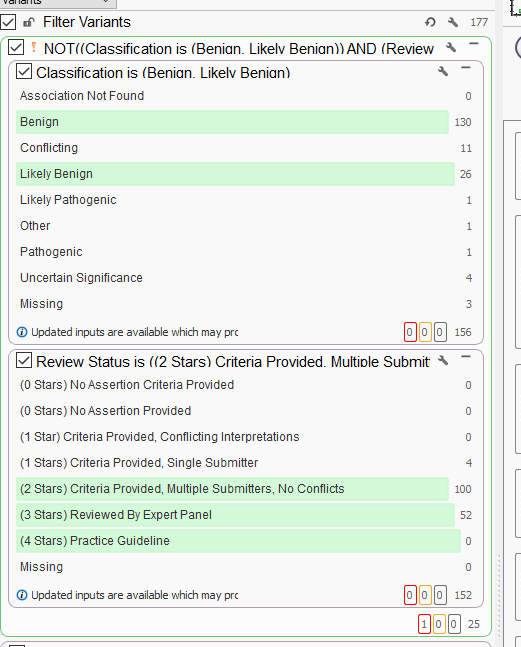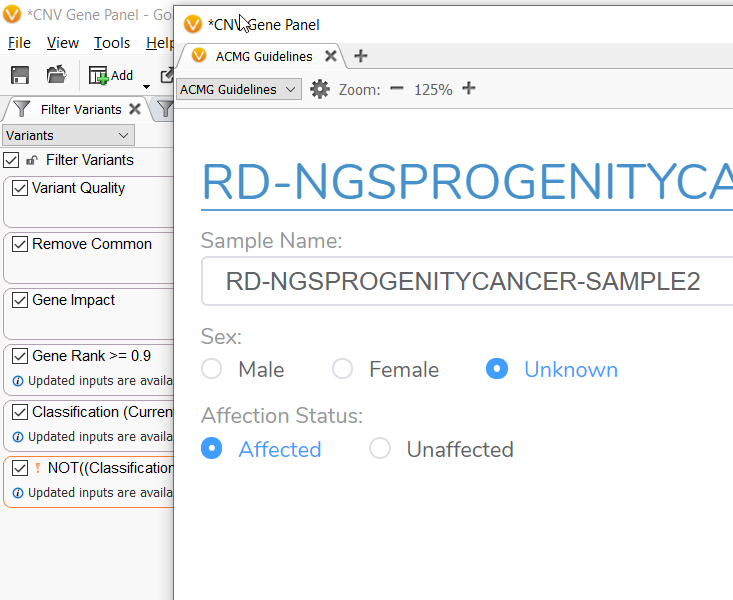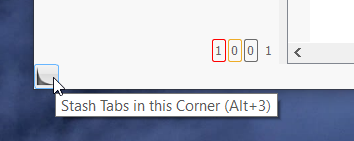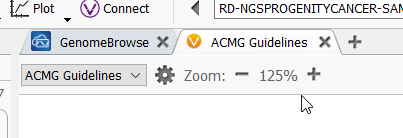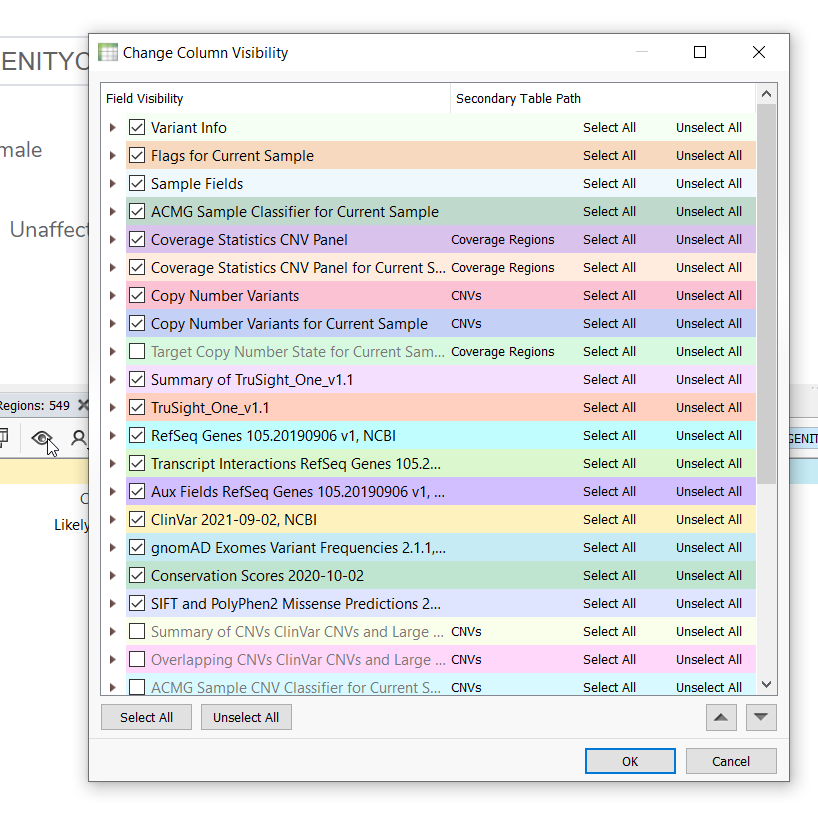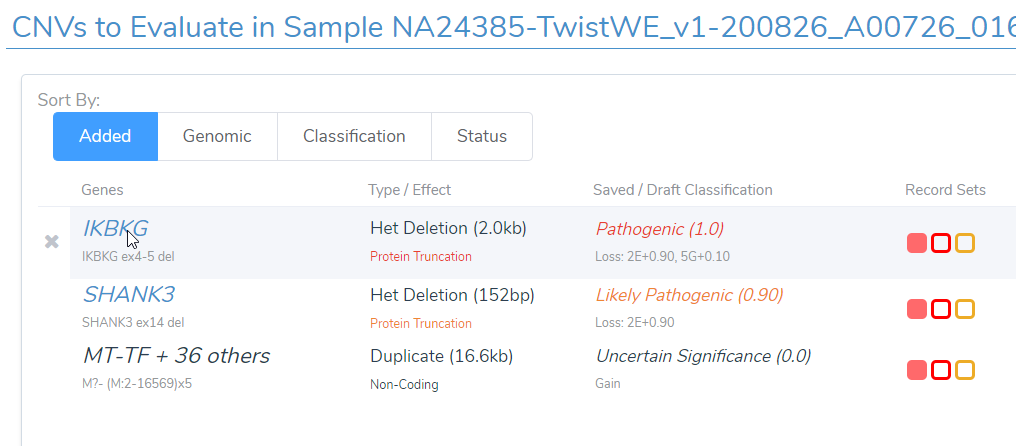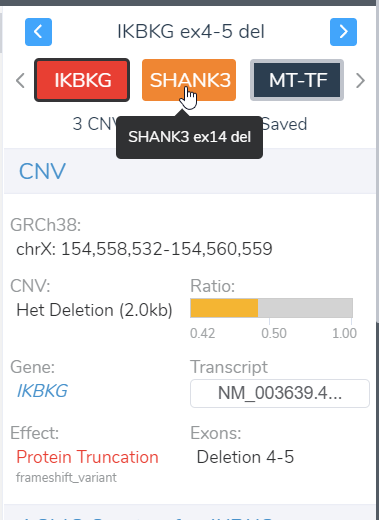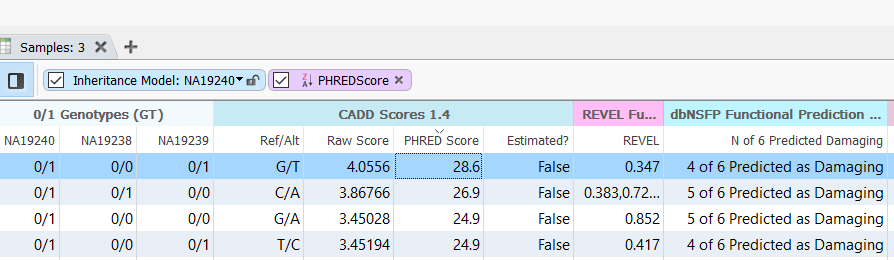As a newer member of the Golden Helix FAS Team I, like many of our customers, went through a phase of learning the ins, outs, and shortcuts of clicking around the program. In an effort to expedite new users coming up to speed, or to teach some tricks to experienced users, I’ve compiled a list of the top things I wish I knew when getting started with this mighty program.
1. First off, when navigating a complicated filter chain, you can clean up that chain by grouping like-filters together through the use of filter containers. You can access these by right-clicking in a clear patch of your filtering column and adding filter containers. These can be renamed to match associated filters, such as ones geared towards “Remove Common Variants.” In addition, by having filters stacked up and down, you are using the Boolean AND logic, meaning a particular variant must pass through This container AND That container (Figure 1A).
By dragging filters side-by-side in the container, you activate an OR logic, where a variant can Pass through This OR That filter (Figure 1B).
2. One easy way to reduce your number of variants is by the use of the ClinVar Classifier and ClinVar Review status. First, create a new filter container, as described above. Then, add the ClinVar Classifier, and select ‘Benign,’ or ‘Likely Benign.’ Next, add the ClinVar Review Status to the filter container, selecting ‘2 Stars,’ ‘3 Stars,’ ‘and 4 Stars.’ Then, right-click on the filter container, and ‘Invert’ it, thereby removing all the reviewed Benign and Likely Benign variants (Figure 2).
3. There are three ways you improve the visual landscape inside of VarSeq and VSClinical.
A. Not only can you drag and rearrange the inner windows of VarSeq, but you can also pull out the tabs to create entirely new windows, which is beneficial if using multiple monitors or wanting to maximize a field of view (Figure 3A).
B. By hovering in the furthest upper or lower corners of the VarSeq viewer, it is possible to hide entire sections by clicking on the triangle icon. To bring the viewers back, hover over those same corners and click on the triangle icon that appears. This is a good way to maximize space on a smaller screen (Figure 3B).
C. This last hint may be obvious, but it can improve your relationship with VSClinical. Up at the top of the VSClinical viewer, there is an option to zoom in, increasing the size of the font and the figures (Figure 3C).
4. You can optimize your variant tables, either by reordering Annotation Sources or hiding them all together, through the Eyeball Icon, located right below the tabs in your Variant Table. Clicking this icon brings up Columns and Column Groups, where you can not only reorder your annotation tracks by highlighting and utilizing the up and down arrows but hide entire annotation sources that may not be relevant to your current analysis (Figure 4).
5. While examining multiple variants or CNVs inside of VSClinical, instead of scrolling up to the top of the analysis and searching for the next variant through the variant tabs, there are shortcuts built into the software. By clicking on the variants in the variant or CNV tables, you can go directly to those variants (Figure 5A).
The variants and CNVs listed in the viewing panel to the right are also shot cut keys that will take you right to the variant of interest (Figure 5B).
6. The last of the things I wish I knew when getting started with VarSeq is that, although powerful, filtering with CADD may not be the best use of this tool. Instead, sorting on CADD scores or other popular functional prediction algorithms such as REVEL or dbNSFP may be more beneficial to your research (Figure 6). We will discuss the reasoning behind this in an upcoming blog.
While simple or even obvious to some, these were all small changes that drastically improved my relationship with VarSeq and VSClinical. That being said, the first time I hit a stash tab hotkey (Figure 3B), I couldn’t figure out how to undo it and closed the whole program without saving. So from the whole FAS team, we hope these tricks and shortcuts ease your workflow. If you have any questions or concerns about using these programs, please don’t hesitate and reach out to our Golden Helix support at support@goldenhelix.com! If you are interested in learning more about VSClinical and the full capabilities of our product suite, please reach out to us at info@goldenhelix.com.